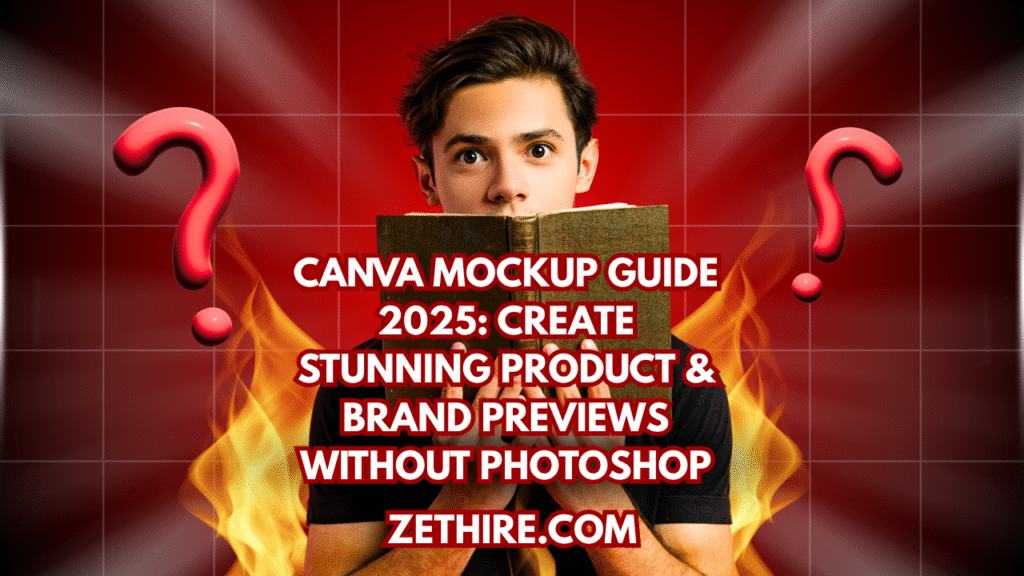
Introduction:
Struggling with complicated Photoshop mockups? Or maybe you just want a fast, easy way to showcase your product, t-shirt design, website, or book? You’re not alone. In 2025, Canva mockup tools have evolved to offer a powerful, free alternative to Photoshop—perfect for creators, students, teachers, marketers, and even e-commerce sellers.
In this guide, you’ll learn how to make a Canva mockup from scratch, use Canva’s built-in mockup generator, and explore free templates for t-shirts, books, phones, mugs, and more. Whether you’re designing for social media, a website, or client presentation—this guide is your one-stop mockup solution.
Why Canva Mockups Are a Game-Changer in 2025
Gone are the days when you had to juggle multiple layers in Photoshop. In 2025, Canva mockups are:
- Fast — drag-and-drop simplicity
- Free — many templates and elements are available without Canva Pro
- Smart — AI-powered suggestions and one-click previews
- Flexible — works on desktop, phone, tablet, and the Canva mobile app
Whether you need a quick product showcase or a client-ready presentation, Canva mockups now support everything from apparel to UI design.
🎨 What Is a Canva Mockup?
A Canva mockup is a realistic product or brand preview created using Canva’s drag-and-drop tools. It simulates how your design would appear on a t-shirt, book, website, mug, phone, or other real-world object.
Types of mockups you can create in Canva:
- T-shirt mockups
- Book cover mockups
- Phone and iPhone mockups
- Mug mockups
- Instagram and social media previews
- Website mockups
- Canvas bags and more
You can either use Canva’s mockup generator (smartmockups integration) or build custom layouts manually.
🛠️ How to Make a Canva Mockup (Step-by-Step)
1. Choose a Mockup Style
Start by identifying what you need:
- T-shirt design?
- Instagram post preview?
- Website homepage concept?
Tip: Search “mockup” in Canva’s search bar or go to the Apps tab and select “Smartmockups.”
2. Upload Your Design
Whether it’s a logo, product image, or UI screen:
- Click Uploads > drag-and-drop your file
3. Use Canva’s Mockup Generator
- Select your uploaded image
- Click Edit Image > scroll down to Smartmockups
- Choose a product (t-shirt, phone, book, etc.)
4. Adjust and Customize
- Change colors, background, shadows
- Add text, logos, or stickers
5. Download in High Quality
- PNG for transparent backgrounds
- PDF for print
- MP4 or GIF for video previews
✅ Canva Mockup Generator vs Manual Mockup: What’s Better?
| Feature | Canva Mockup Generator | Manual Mockup in Canva |
|---|---|---|
| Speed | Very Fast (1-click) | Slower but flexible |
| Customization | Limited | High |
| Learning Curve | Beginner-friendly | Requires design sense |
| Best For | Quick results | Branded visuals |
❓ 1. Can I use Canva mockups for commercial products like Etsy or Shopify?
Yes, Canva mockups are allowed for commercial use, as long as you follow Canva’s Content License Agreement. Most mockups you create using your own original designs and Canva’s free or Pro templates can be used on platforms like Etsy, Shopify, Redbubble, etc.
✅ What to keep in mind:
- Use your own artwork or logos in the mockup.
- Avoid using Canva’s premium stock images or elements as the main design unless they’re licensed.
- Always double-check Canva’s latest licensing terms at Canva License Page.
❓ 2. How is Canva’s mockup generator different from Smartmockups or Placeit?
Canva’s mockup generator (powered by Smartmockups) is built right into Canva, offering drag-and-drop simplicity. Unlike Placeit, which is standalone and often paid per download, Canva gives you:
- 1-click mockup creation directly from your design
- Free and Pro template access
- Instant download in PNG, JPG, or video format
Placeit might offer more niche options (like gaming or merch-specific designs), but Canva wins in speed and ease of use—especially for beginners or frequent Canva users.
❓ 3. Can I create device mockups like iPhone or MacBook in Canva?
Absolutely! In 2025, Canva supports a wide range of device mockups, including:
- iPhones (various models)
- Android phones
- Laptops (MacBooks, Dell, etc.)
- Tablets and desktops
You can either use Smartmockups via Edit Image > Smartmockups, or manually place your screen design into frame elements that resemble devices.
Pro tip: Use transparent screenshots or .PNG exports of your UI for clean results.
❓ 4. How do I make animated mockups or videos in Canva?
To make an animated mockup in Canva:
- Upload your design and apply it to a Smartmockup.
- Place the mockup into a presentation or video canvas.
- Add animations, transitions, and motion effects using Canva’s video editor.
- Export as MP4 or GIF.
Great for product launches, Instagram Reels, or explainer videos. Canva also lets you add music, voiceover, and subtitles—perfect for marketing teams or course creators.
❓ 5. Is Canva mockup free or do I need Canva Pro?
Canva mockups offer a freemium experience:
- ✅ Free users get access to basic Smartmockups and manual mockup building tools.
- 💎 Canva Pro users unlock:
- Thousands of premium mockup templates
- High-res downloads
- Brand kits and AI tools
If you’re just starting out, the free version is more than enough. But if you’re running a business or need frequent mockups, Canva Pro is a worthwhile upgrade.
❓ 6. Can I make Canva mockups from my phone using the Canva app?
Yes! The Canva mobile app (iOS and Android) fully supports mockup creation in 2025. While it’s slightly more limited than the desktop version, you can:
- Upload your designs
- Use Smartmockups from the “Edit Image” section
- Add text, logos, and frames
- Export directly to Instagram, WhatsApp, or Google Drive
Great for on-the-go designers, social media managers, and students working from mobile devices.
📱 Canva Mockups by Category
T-Shirt Mockups (“canva t shirt mockup”)
- Search “t-shirt mockup” or use Smartmockups
- Add your artwork, adjust fabric color
Book Mockups (“canva book mockup”)
- Use 3D-style covers
- Great for authors, eBooks, or portfolio previews
Website Mockups (“canva website mockup”)
- Create website screenshots
- Frame them inside laptop or desktop device frames
Phone & iPhone Mockups
- Display your mobile UI design or app screens
- Use realistic iPhone devices (white/black/silver models)
Mug, Bag, and Instagram Mockups
- Showcase branded mugs for merch
- Use tote or canvas bag mockups for eco branding
- Instagram mockups are great for social media managers
🚀 What’s New in Canva Mockups for 2025?
1. Canva Mockup AI Integration
- Auto-suggests best mockup styles for your design
- Smart image fitting and background removal
2. Video Mockups in Canva
- Now you can showcase animated mockups
- Use with Canva video editor or presentations
3. App Mockups for Mobile UI Designers
- Add clickable prototypes
- Export as interactive designs or short videos
⚡ Quick Tips to Elevate Your Mockup Game
- Use transparent PNGs for clean overlays
- Match background tones to your brand palette
- Add subtle drop shadows for depth
- Use frame and device elements to enhance realism
- Test how it looks on both light and dark mode backgrounds
💬 Real-World Use Cases
- Etsy Seller: Uploads t-shirt art to Smartmockups, previews product, and adds to shop in minutes.
- Teacher: Uses book mockups to design printable covers for student notebooks.
- Instagram Coach: Creates weekly carousel previews with phone mockups and smart branding.
🔎 FAQs: Canva Mockup Questions Answered
1. How do I make a t-shirt mockup in Canva?
Use Smartmockups > Upload your design > Choose t-shirt category > Customize and download.
2. Is Canva mockup generator free?
Yes! Many mockup options are free. Canva Pro unlocks more premium styles.
3. Can I use Canva mockups for commercial use?
Yes, if you follow Canva’s licensing. Most assets are safe for commercial use.
4. Can I create animated mockups in Canva?
Yes! In 2025, Canva supports video-based mockups via its editor and animation tools.
5. What’s the difference between Canva and Smartmockups?
Smartmockups is integrated into Canva’s app, offering quick product previews. You can use both within the same platform.
💡 Final Thoughts
Creating professional product previews doesn’t require a design degree or Photoshop anymore. With Canva mockups in 2025, you have the tools to launch your ideas faster and better—whether you’re selling online, designing social media, or presenting client work.
Try different mockup styles, play with Smartmockups and manual editing, and see what works best for your brand.
➡️ Start designing now—and turn your ideas into eye-catching previews!