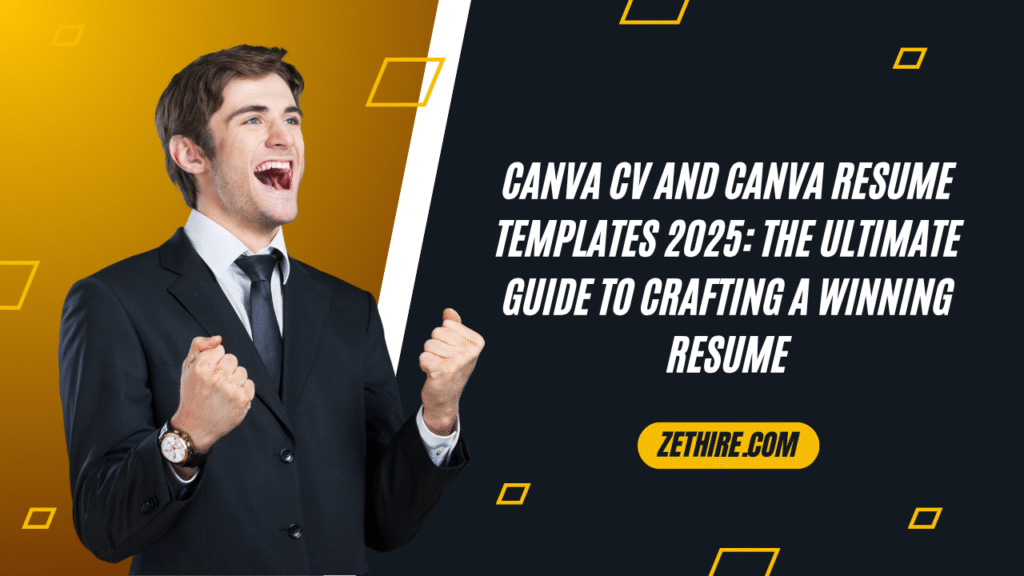
In today’s competitive job market, your resume is your personal brand. But let’s be honest — designing a resume that’s both professional and eye-catching can feel like a full-time job in itself. That’s where Canva CV and Canva resume templates come to the rescue.
Whether you’re a student applying for your first internship, a professional making a career move, or a freelancer looking to stand out — Canva’s CV tools are built to make resume creation easy, elegant, and effective.
In this guide, we’ll walk you through everything you need to know about designing a winning resume using Canva in 2025 — with real tips, examples, and insider tricks.
Why Use Canva CV Tools in 2025?
- User-friendly drag-and-drop editor
- Hundreds of free & premium templates
- Custom branding & fonts
- ATS-friendly layouts (NEW in 2025)
- Easy download as PDF or direct sharing
Whether you’re using a Canva curriculum vitae template or crafting a canva resume for freshers, Canva makes the process smooth and smart.
Getting Started: How to Create a Canva CV Step by Step
1. Sign In or Create a Free Canva Account
Go to Canva.com and log in. If you’re new, sign up for free or try Canva Pro for premium features.
2. Search for “CV” or “Resume Templates”
Use the search bar and type keywords like:
- “canva cv”
- “canva resume templates”
- “simple resume”
- “creative resume examples”
3. Choose a Template That Matches Your Style
Pick from minimalist, creative, modern, or corporate layouts. All templates are editable and come with placeholders for:
- Name & Title
- Contact Info
- Education
- Work Experience
- Skills & Certifications
4. Customize Everything
You can change fonts, colors, layout, and even add sections for projects or languages. This is where editable cv formats shine.
5. Download or Share
Export your CV as a high-quality PDF (recommended) or share it with a link for feedback.
Canva Resume Tips That Work in 2025
✅ Make It ATS-Friendly
Use clean designs, standard fonts, and logical headings so your resume passes Applicant Tracking Systems.
✅ Keep It One Page
Unless you’re in academia or a specialized field, a one page resume template is ideal.
✅ Use Action Verbs
Start each bullet point with words like “Led”, “Designed”, “Improved”, “Managed”, etc.
✅ Tailor It
Use different versions for different job roles. Canva makes it easy to duplicate and edit.
Canva Resume Templates: Free vs. Pro
| Feature | Canva Free | Canva Pro |
|---|---|---|
| Access to Templates | Limited | 1000+ Premium Designs |
| Fonts & Branding | Basic | Upload your own + Brand Kit |
| Resume Formats | PDF, JPG, PNG, MP4 (animated) | |
| Collaboration & Feedback | Basic Share | Team Collaboration Tools |
What’s New in Canva CV Tools (2025 Updates)
- ✅ ATS-optimized designs now marked in template previews
- ✅ AI Resume Helper Tool suggests improvements and rewrites
- ✅ Auto-alignment & smart spacing for clean formatting
- ✅ Resume + Cover Letter bundles added to the library
- ✅ Canva Curriculum Maker: New feature for academic CVs
Best Canva Resume Templates for Different Needs
Students & Freshers:
- Simple and clean
- Emphasize education and internships
- Add a section for skills, achievements, and extracurriculars
Creative Professionals:
- Use graphic resume templates
- Add a personal brand color
- Showcase portfolio links
Corporate Jobs:
- Stick to modern cv layout
- Avoid too many colors
- Highlight roles, KPIs, and achievements
Freelancers:
- Use custom resume design
- Add testimonials, projects, and freelance experience
❓ Can I use Canva CV templates for job applications?
Yes, absolutely. Canva offers professionally designed, ATS-friendly CV templates that you can customize for different job roles. Make sure to tailor the content with relevant keywords from the job description and export it as a PDF for a polished, shareable format.
❓ Are Canva resume templates ATS-friendly?
Many of them are—but choose carefully. Stick to clean, text-based layouts without excessive graphics. Avoid using elements embedded in images, and use standard fonts and headings to ensure Applicant Tracking Systems can read your resume correctly.
❓ How do I make a resume on Canva for free?
- Go to canva.com/resumes
- Choose a free resume template
- Customize text, colors, layout, and fonts
- Download as PDF or share online
Tip: Filter by “Free” when browsing templates if you’re not using Canva Pro.
❓ Is Canva Pro worth it for creating resumes?
If you’re applying to multiple roles or industries—yes. Canva Pro unlocks premium resume templates, brand kits, and advanced export features (like transparent backgrounds and resizing) that can save time and improve design consistency.
❓ What is the difference between a Canva CV and a Canva resume?
In most cases, CVs are longer and academic-focused, while resumes are concise, job-specific summaries. Canva lets you design both. Choose based on your field—CVs for academia, research, or government roles; resumes for corporate or creative roles.
Real Canva Pro Tips (Insider-Level)
- 🧠 Use the Resume Builder Tool in Canva Pro to auto-format sections
- 🎨 Keep your color scheme consistent with your LinkedIn profile
- 📄 Try a minimal resume template if you’re applying to big tech or consulting firms
- ✍️ Use Canva’s AI writing assistant to refine bullet points
- 📌 Save time by creating multiple CV versions using Canva’s Folder system
FAQ: Everything You Need to Know
1. Is Canva good for making a CV?
Yes! Canva offers professional templates that are ATS-friendly, customizable, and suitable for every industry.
2. Are Canva resume templates really free?
Many are free. But with Canva Pro, you get access to premium designs, fonts, and branding tools that can really level up your CV.
3. Is a Canva CV ATS-compliant?
Some are, especially those marked as “ATS-Ready.” Always test your PDF with online ATS checkers.
4. What format should I download my resume in?
Always export your Canva CV as a PDF for online job portals. Avoid JPG/PNG unless requested.
5. Can I make a CV with no experience?
Absolutely. Use templates tailored for freshers. Focus on education, certifications, skills, and volunteering.
6. What’s the difference between a CV and a Resume on Canva?
A CV is more detailed and used for academic roles. A resume is usually shorter and tailored for specific job applications. Canva supports both formats.
Final Thoughts
Your resume is the first impression you make. With Canva’s tools, templates, and smart design features, anyone — regardless of design skill — can create a standout CV in minutes.
Whether you’re using a canva resume free, testing the canva curriculum maker, or upgrading to Canva Pro — 2025 is the perfect time to level up your job-hunting toolkit.
👉 Ready to design yours? Explore Canva’s resume templates and start building your job-winning resume today.